Complete Guide to the Workout App for your new Apple Watch |
您所在的位置:网站首页 › keep your workout on track › Complete Guide to the Workout App for your new Apple Watch |
Complete Guide to the Workout App for your new Apple Watch

Bought a new Apple Watch Series 6 or the Apple Watch SE? Or simply dusting off your old watch to get healthy and fit? This comprehensive step-by-step guide covers all the various aspects of the Workout app so that you can get the most out of your new Apple Watch! Over the last six years, since the introduction of built-in GPS on the watch, Apple has made many improvements around workouts and associated fitness features. Let’s take some time to explore some of the available Workout features directly related to staying healthy and feeling good using your new Apple Watch. First things, first! Before you take out your Apple Watch for your first run or your 15-minute high-intensity interval training, let’s get you squared with some of the basics. Contents 1 Setup and Calibrate your Apple Watch for Workouts1.1 1. Update Body measurements for correct Workout metrics1.2 2. Calibrate your Apple Watch for GPS and Stride Length1.3 Reset Apple Watch Calibration (If needed)1.4 3. Calibrate your Apple Watch for the unit of measure preferences1.5 4. Staying Safe when working out outdoors with Apple Watch1.6 5. Avoid Accidental taps/controls on Apple Watch during Workouts2 What Workouts can you do using your Apple Watch?2.1 watchOS 7 New Workouts3 How to Start a Workout on your Apple Watch3.1 Start a workout manually with the Workout app and Digital Crown3.2 Start an Apple Watch workout using Siri.3.3 Apple Watch Auto Workout Detection for starting a Workout4 How to end a Workout on Apple Watch4.1 How to add a workout that you forgot to track on your Apple Watch5 Workout App on your Apple Watch, 5 Tips Beyond the Basics5.1 How to customize the workout order on your Watch?5.2 How do I Pause or stop a workout by using watch buttons?5.3 How do I combine two workouts on my Apple Watch?5.4 How do I start a new Segment during my workout?5.5 How do I differentiate between walking and running distances?6 7 Apple Watch Third Party workout apps with bells and whistles 7 Common Troubleshooting issues with Apple Watch Workout App 8 Summary Setup and Calibrate your Apple Watch for WorkoutsCalibrating your new Apple Watch is important for three main reasons: 1. Update Body measurements for correct Workout metricsYou want to make sure that your Apple Watch captures correct metrics around calories burned. This is a function of your body weight, height, age, etc., so it is important to update these numbers. It is, therefore, important that you enter your personal measurements accurately. You can follow our detailed article below to set the required measurements. https://www.myhealthyapple.com/update-body-measurement-apple-watch/These measurements are also essential for calculating your heart rate variability, which is used in many places, including third-party apps to calculate your fitness profile and cardio fitness levels, and more. 2. Calibrate your Apple Watch for GPS and Stride LengthThe second reason for calibrating your Apple Watch for workouts is that you want to ensure that the GPS is working correctly on the unit to track your run or cycle routes. Calibrating your Apple Watch for workouts ensures that the unit correctly tracks distance, pace, and other related metrics. On your iPhone, tap on Settings > Privacy > Location Services. Make sure that this is ON and tap on it.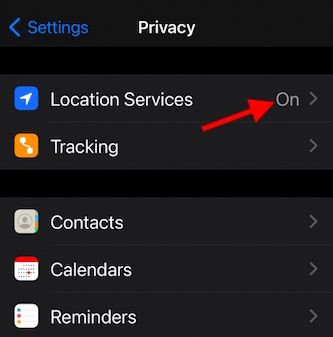 Scroll down and tap on System Services
Scroll down and tap on System Services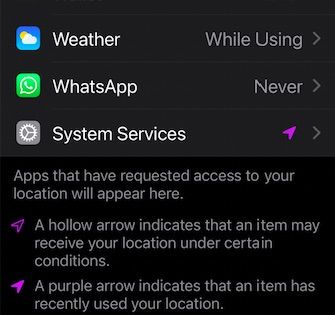 Make sure to enable ‘Motion Calibration and Distance’ here.
Make sure to enable ‘Motion Calibration and Distance’ here.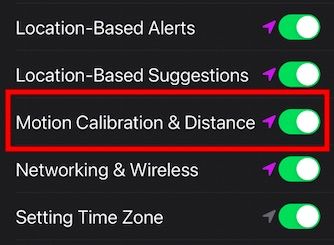 Take your Apple Watch and go outdoors when it’s a clear sky and in an area where you have good GPS reception.
Open the workout App on your Apple Watch.
Take your Apple Watch and go outdoors when it’s a clear sky and in an area where you have good GPS reception.
Open the workout App on your Apple Watch.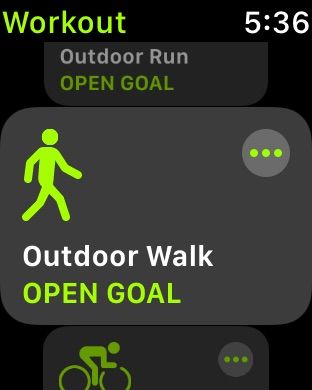 Tap outdoor walk or run and go for a 20-minute walk or run
Tap outdoor walk or run and go for a 20-minute walk or run
Do this a few times, and your Apple Watch continues to calibrate the accelerometer on the watch by learning your stride length at different speeds. Reset Apple Watch Calibration (If needed)When in doubt about the calibration on your Apple Watch, you can choose to reset the calibration data and re-start the calibration process. To reset, On your iPhone, Open the Watch App.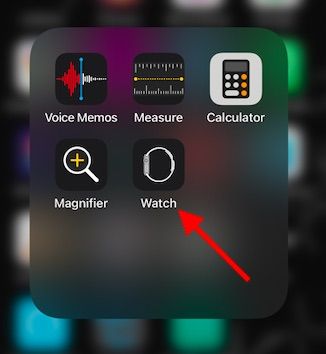 Tap on the ‘My Watch’ tab
Tap on Privacy
Choose ‘Reset Fitness Calibration data.’
Tap on the ‘My Watch’ tab
Tap on Privacy
Choose ‘Reset Fitness Calibration data.’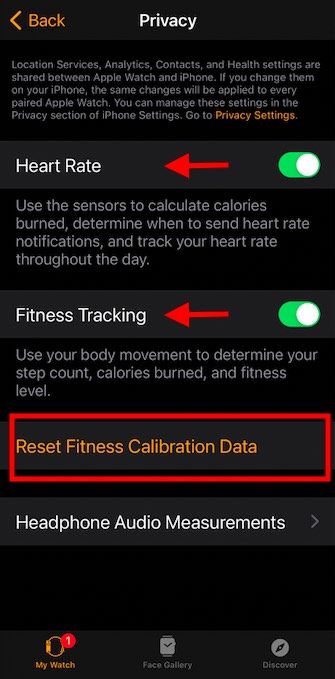
Calibration is critical if you want to view your run’s correct distances and other important statistics about your outdoor workouts. This is also the screen where you can make sure that Fitness Tracking and Heart Rate Tracking are enabled. 3. Calibrate your Apple Watch for the unit of measure preferencesDo you want to see the distance covered in kilometers or miles? Want to change your swimming distance to yards versus meters. Check out the detailed guide below that shows how you can customize the metrics. https://www.myhealthyapple.com/change-apple-watch-unit-of-measurements/Now that you have completed the necessary information for getting accurate workout metrics on your Apple Watch let’s get started with some of the basics around the Workout App on your Apple Watch. 4. Staying Safe when working out outdoors with Apple WatchWhen you are out for a run or out with your bike on a trail, you want to make sure that your emergency contact information and associated details are available for easy access if there is a problem. We always suggest that Apple Watch enthusiasts who use their Apple Watch for outdoor exercise should, at a minimum, look into updating their Medical ID and other details. On your iPhone, open the Health App. Tap on your Account icon at the top right and Tap on Medical ID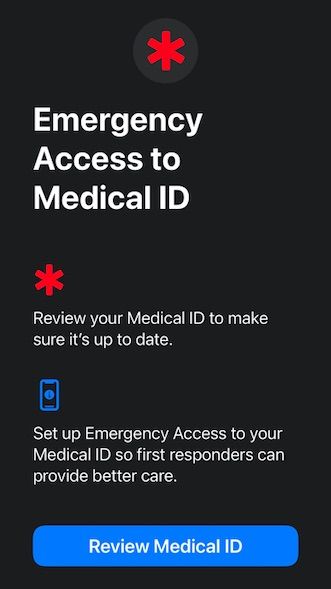 Set up the basic information here.
Once you are done, Open your Apple Watch.
Hold the side button until the slider appears.
Drag the slider to reveal your Medical ID details
Make sure it is set to show your Medical ID even when your device is locked.
Set up the basic information here.
Once you are done, Open your Apple Watch.
Hold the side button until the slider appears.
Drag the slider to reveal your Medical ID details
Make sure it is set to show your Medical ID even when your device is locked.
You can also set up your Apple Watch to make emergency calls. You can read about the SOS features available to your Apple Watch by following these easy setup directions from Apple. 5. Avoid Accidental taps/controls on Apple Watch during WorkoutsThis is a must-know feature for new Apple Watch fitness enthusiasts to save them from annoyance. If the exercise you’re doing or the gear you’re wearing causes accidental taps on your Apple Watch, lock the screen, so your workout record isn’t interrupted. Swipe right on the watch screen and choose ‘Lock Screen.’ Turn the Digital Crown to unlock the screen once you are done with your workout. Now that we have covered all the essentials around calibration for workouts and setup basic safety and emergency settings let’s explore how we can get going with some heart-pumping workouts! What Workouts can you do using your Apple Watch?Apple’s Workout app on the Apple Watch comes loaded with different types of workouts that you can take advantage of. The list of exercises and activities that your watch supports is growing with every new watchOS version that Apple releases. Here is the most current list of workouts that your Apple Watch can support: (Some better than others!) PLUS There’s a ton more in the new Apple Fitness+ offering, which is trainer-led programs. Walking ( Choose indoor walk for elliptical or Outdoor walk) Running ( Choose between indoor via treadmill or outdoor run) Cycling ( Choose between indoor cycling aka spin classes versus outdoor cycling) Elliptical Rower (Use this with rowing machines or when you row outdoors) Stair Stepper ( Most gyms have the stepper machine, and you can use this workout with it) HIIT (High-Intensity Interval training; For accurate heart rate reading when doing HIIT, you may require a Bluetooth chest strap) Hiking ( Use it with your outdoor hikes, and you can track distance along with elevation, pace, and calories burned) Yoga Swimming (Support for Pool swim as well as the outdoor swim is available on the workout app) Wheelchair ( Support for users who workout using a manual wheelchair) Other ( A generic workout type that you can use for strength training and more) watchOS 7 New WorkoutsThe new watchOS 7 introduced the following additional workouts with the app: Functional Strength Training ( Using your own bodyweight to perform exercises) Traditional Strength Training Dance (Zoomba, anybody?) Cooldown Core TrainingWhen you open the Workout app on your Apple Watch and scroll down through the variety of available workout types, you find the option ‘Add Workout’ at the bottom. Tapping on this offers additional popular workout options such as Badminton Baree BasketBall Cross-Training KickBoxing Mixed Cardio Pilates Soccer Social Dance Surfing Table TennisAnd tons more including ‘Fishing’ and ‘Hunting.’ Whoever thought Fishing was an exercise: ).. but there is that option as well! The most popular workout types are walking, running, elliptical, cycling, swimming, yoga, and HIIT. Depending upon your interest, feel free to explore the additional workout-types offered by your Apple Watch. Now that we have covered the various workout types available to you on your Apple Watch let’s explore some of the basics around getting a workout started. How to Start a Workout on your Apple WatchStarting a workout on your Apple Watch is super easy! There are a few different ways to start your workout, and we cover them briefly in this section. Start a workout manually with the Workout app and Digital Crown Open Workout App on your Apple Watch Using the digital crown, you can scroll through the various workout types and choose the one that you want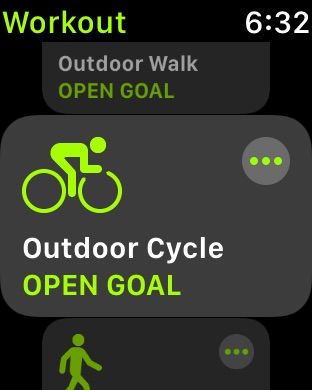 or Tap Add workout at the very bottom to choose sessions like ‘Dance.’
or Tap Add workout at the very bottom to choose sessions like ‘Dance.’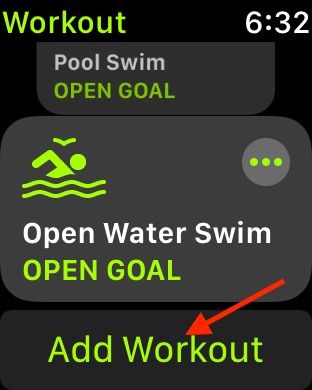 To set a goal for your workout, tap on the ‘…’ on the top right corner.
Enter calories, distance, or Time as goal parameters
To set a goal for your workout, tap on the ‘…’ on the top right corner.
Enter calories, distance, or Time as goal parameters
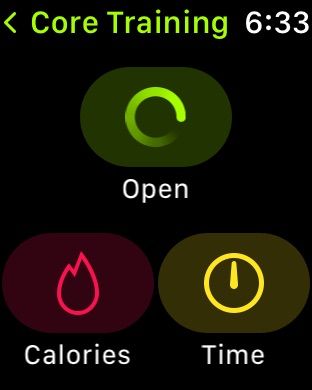 Set your workout to achieve a certain # of calories or workout for a set time.
Tap on ‘Start’ when you are ready to go
Set your workout to achieve a certain # of calories or workout for a set time.
Tap on ‘Start’ when you are ready to go
You can tap on the screen and choose the workouts. Accessing workout types via digital crown comes in handy when you are wearing workout gloves. Start an Apple Watch workout using Siri. On your Apple Watch, tap on the Settings App. Scroll down and tap on Siri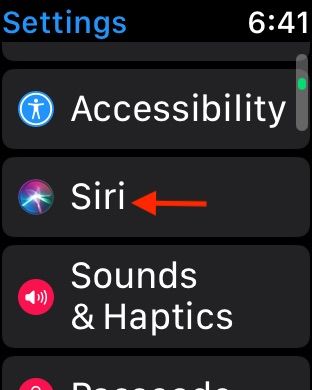 Make sure that you enable ‘Hey Siri’ and ‘Raise to Speak’ in the settings.
Make sure that you enable ‘Hey Siri’ and ‘Raise to Speak’ in the settings.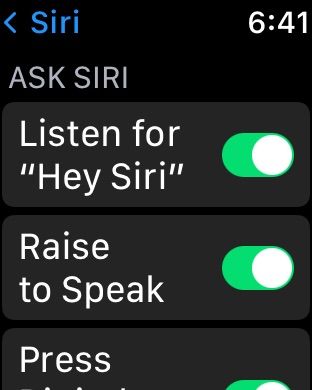 Now raise your watch and just say ‘Start a 30-minute run’ or ‘Go for a 3-mile walk.’
Apple Watch Auto Workout Detection for starting a Workout
Now raise your watch and just say ‘Start a 30-minute run’ or ‘Go for a 3-mile walk.’
Apple Watch Auto Workout Detection for starting a Workout
Let’s say you started your run or walk and forgot to start it via the Workout app. This Apple Watch feature, once set up, detects that you are exercising and prompts you to register for the workout. It also credits you for the workout that you have already done. To set this up on your Apple Watch, Open Settings App on your Apple Watch Scroll down to the bottom and Tap on Workout
Enable ‘Start Workout Reminder’ and ‘End Workout Reminder’
Scroll down to the bottom and Tap on Workout
Enable ‘Start Workout Reminder’ and ‘End Workout Reminder’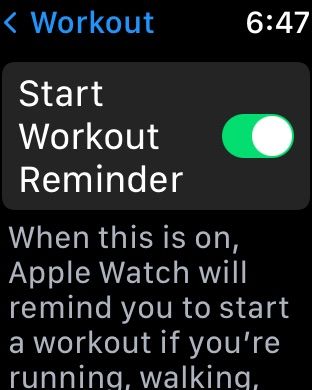
While on this screen, you can also enable ‘Press to Pause.’ This allows you to press the digital crown and the side button at the same time to pause a workout. Waiting for the signal to turn green before you can cross the street and continue running? This Press to Pause feature comes in handy on your watch. You can also choose the option to pause running workouts automatically. Turning on Running auto-pause automatically pauses and resumes your running workout. This is especially handy when you are crossing a traffic signal. Or use the Press to Pause to manually control the workout. Bump into a neighbor during your neighborhood walk? this option is handy 🙂 Did you know? You can skip the countdown before a workout by tapping on the screen. How to end a Workout on Apple WatchEnding a workout on your Apple Watch is straightforward! As we explained in the prior section, your Apple Watch is built with intelligence to detect automatically when you paused a workout. If you set up the ‘End Workout’ reminder on your Apple Watch via Apple Watch,> Settings > Workout > ‘End Workout Reminder.’ Your watch automatically pings you to confirm that you want to end the workout. You can also manually end any workout by following these steps: Tap to open the Workout app on your watch if not already open Tap on the little Workout icon on the top center of the screen Swipe to the Right to see the settings page on this screen Tap ‘End’ to end the workoutYou also have the option on this screen to pause the workout or lock your display. Once you tap on ‘End,’ your Apple Watch automatically shows you the related workout metrics via the activity app on your display. There is always a third and easier option if you don’t want to tinker with the Apple watch display or buttons. Raise your Apple watch and say, “Hey Siri, end workout’. This leverages Siri to help you end your workout provided you have enabled Siri on your Apple Watch, as explained in the prior section. What if…you forget to enter or flag the start of your workout? You can still go back in and update your workout statistics manually. How to add a workout that you forgot to track on your Apple WatchTo manually add workout information that you forgot to set up on your Apple Watch, you need to access the Health app on your iPhone. This happens to many new Apple Watch users who do not have the ‘Start workout reminder’ turned on in their Workout settings. To manually enter your workout information, Open up the Health App on your iPhone. Choose the ‘Browse’ tab from the bottom of your screen.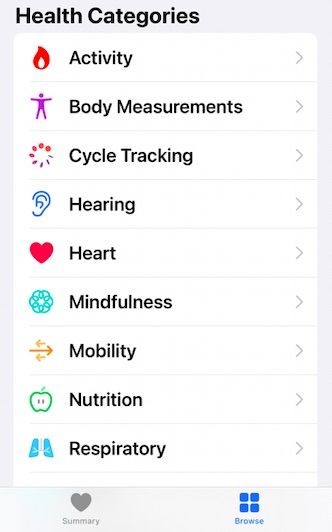 Tap on the Search bar and type in Workouts
Select Workouts from the results
Tap on ‘Add Data’ at the top right of your screen
Tap on the Search bar and type in Workouts
Select Workouts from the results
Tap on ‘Add Data’ at the top right of your screen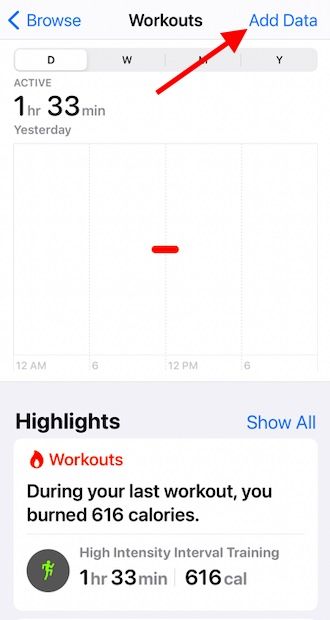 Choose Activity Type and enter time, calories, and distance.
Tap on ‘Add’ once you are done.
Choose Activity Type and enter time, calories, and distance.
Tap on ‘Add’ once you are done.
This sequence of steps allows you to enter workout information that you forgot to track on your Apple Watch. Some users also use this to go back and edit workout information. By adding this data manually, your Activity app can incorporate the missing readings and gives you credit for the forgotten workout. Workout App on your Apple Watch, 5 Tips Beyond the BasicsTurned pro? Mixing different types of workouts into one routine? Segmenting your outdoor runs to keep track of different paces? This section is designed to support every average joe who turns pro after a few months of basic Apple Watch workouts. And we hope that you all do turn pro. Here are some of the frequently asked questions about the workout app on your Apple Watch. How to customize the workout order on your Watch?The Apple Watch automatically learns your workout preferences. As you workout more using a particular type of activity, it tends to show that activity at the top of the list so that it’s easy to tap and launch the workout instead of scrolling through a long list of activities. However, if you want to remove some of the workouts from your quick menu manually, you can manually. 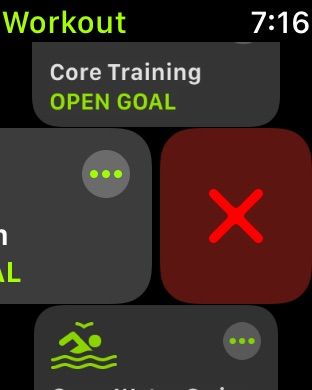 Tap on ‘X,’ and this workout is removed from your list. Tap on ‘X,’ and this workout is removed from your list.
Simply swipe to the left on the screen and remove them. How do I Pause or stop a workout by using watch buttons?If you are wearing weather gloves, it can be difficult to remove your gloves and then tap on the screen to pause or resume a workout. It is easier to access the pause/resume function for workouts by using both the physical buttons. You can do this by pressing both the side and crown buttons together on your Apple Watch. Please remember that to do this. You need to disable the ‘screenshot’ functionality on your Apple Watch; otherwise, you end up with many unwanted screenshots. To disable screenshots, open the Settings app on your Apple Watch and tap on General > Screenshots. Next, tap here and disable the screenshots feature. Disable the screenshots feature, and you can use the two side buttons on your watch to pause or stop in-progress workouts. How do I combine two workouts on my Apple Watch?Instead of stopping one workout and then launching another one, you can switch to a different workout from your current one by swiping left from the current screen and then tapping the ‘+’ icon. Select another workout and continue. It automatically combines these workouts. This helps you combine a HIIT routine with spinning on your stationary bike or combine a running workout with another. How do I start a new Segment during my workout?Double-tap on the center of your Apple Watch screen during a workout, and it automatically launches a new segment. This has been handy when using the HIIT workout on my Apple Watch. You can also use this to differentiate between walking and running segments of a workout. Most runners use this feature to do split segment training as well. How do I differentiate between walking and running distances?If you’re using Apple’s Workout app, double-tap your watch every time you switch between run and walk to create a segment. When you look at the workout in the Activity app, you’ll see the individual segments’ duration, distance, and pace below where you’d normally see the mile splits. Apple Workout app on your new Apple Watch is not the only resource you have to get you going to stay fit and healthy. There are loads of third-party apps out there that you can take advantage of depending on your workout style and personal preferences. 7 Apple Watch Third Party workout apps with bells and whistlesPerhaps you need that little nudge to start running or need that extra help with strength training or want to track advanced metrics related to your Marathon training. There’s an app for that! In this section, we highlight 10 of the most popular workout apps and their offerings: Tracking and training using Heart Rate Zones. Many runners like to train by setting up a target Heart rate for their intervals. The regular workout app does not lend itself as a good tool to do heart rate zone based training.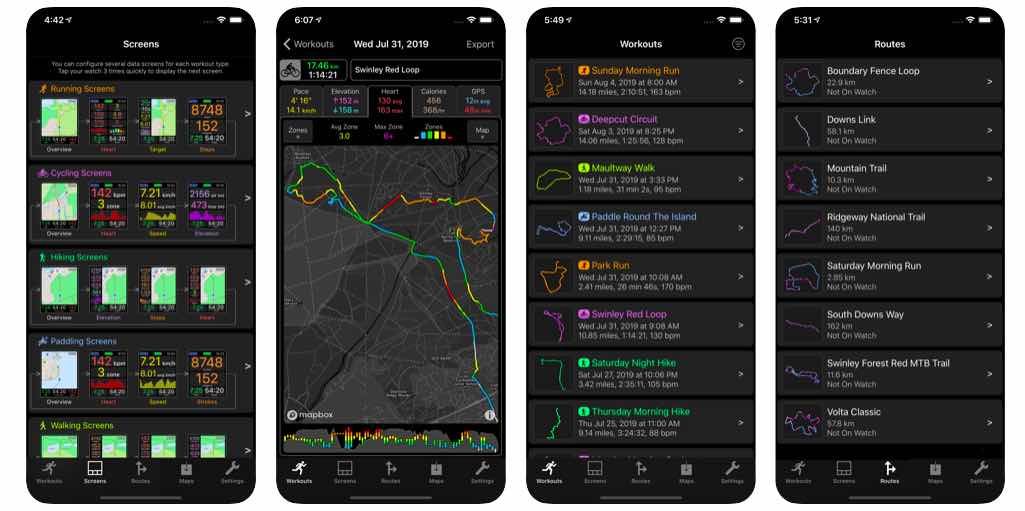 If you are looking for this feature, check out Work outdoors app or Zones for Training at the watch store.
Lifting weights or strength training? Fitbod is a third-party app that is worth checking out if you plan to use Apple Watch to track your sets/reps and more. Another one in this category is the SmartGym app. You can read about these apps and more here.
Want to set and track intervals for your HIIT training using Apple Watch? The workout app only tracks the total time spend on HIIT and lacks sophisticated interval trackers. One third-party app to check out for this feature is Silo trainer / HIIT trainer. Or you can download the Seconds app and use it with the native HIIT functionality.
Want to train for a 5k? You have to check out the hugely popular Couchto5k. The C25k app is a solid tool for anyone who wants to go from zero to 5K with consistent training and motivation.
Cycling third-party apps? Stick with the best two. Strava and Komoot. I must say that Strava is annoying many users with constant changes that are not too user-friendly or moving features into subscription-based.
Swimming: The native swimming app is pretty good and accurate, although it doesn’t account for your kickboard exercises and runs into tracking challenges when swimming without using your arms. Swimpro or swim.com is an app used by some folks to complement the native app, but we suggest that you check it out for yourself since the UX of the app doesn’t get all that high marks.
Want to use Whoop style Recovery metrics based on HRV? Try the free HRV training today app on your Apple Watch. If you are looking for this feature, check out Work outdoors app or Zones for Training at the watch store.
Lifting weights or strength training? Fitbod is a third-party app that is worth checking out if you plan to use Apple Watch to track your sets/reps and more. Another one in this category is the SmartGym app. You can read about these apps and more here.
Want to set and track intervals for your HIIT training using Apple Watch? The workout app only tracks the total time spend on HIIT and lacks sophisticated interval trackers. One third-party app to check out for this feature is Silo trainer / HIIT trainer. Or you can download the Seconds app and use it with the native HIIT functionality.
Want to train for a 5k? You have to check out the hugely popular Couchto5k. The C25k app is a solid tool for anyone who wants to go from zero to 5K with consistent training and motivation.
Cycling third-party apps? Stick with the best two. Strava and Komoot. I must say that Strava is annoying many users with constant changes that are not too user-friendly or moving features into subscription-based.
Swimming: The native swimming app is pretty good and accurate, although it doesn’t account for your kickboard exercises and runs into tracking challenges when swimming without using your arms. Swimpro or swim.com is an app used by some folks to complement the native app, but we suggest that you check it out for yourself since the UX of the app doesn’t get all that high marks.
Want to use Whoop style Recovery metrics based on HRV? Try the free HRV training today app on your Apple Watch.
The Apple Watch app works great for the most part, and when there are issues, they are usually minor and can be easily fixed with a few change in settings or unpairing the watch and repairing it. We leave you with some common Apple Watch related issues and workout related features that serve as a handy resource if and when you need it. Apple Watch not capturing or tracking workout routes in Maps? Let’s fix it. Apple Watch not displaying calories or inaccurate count? Check these tips Apple Watch Achievements Not Updating? How-To Fix User guide to Apple Watch Series 6 Always-on-Display feature and screen brightness Apple Watch Trends missing after updating watchOS? Try this Cardio Fitness levels feature on Apple Watch, here’s what you should know. Is the Blood Oxygen app (SpO2) not working on your Apple Watch? Let’s fix it. SummaryWe hope that you found this primer helpful and actionable. If after all these days of lockdown and inactivity, you are ready to dust off your Apple Watch and hit the trails, or if you just received the new Apple Watch Series 6 or the Apple Watch SE and want to take it out for a run, go for it and make use of this handy workout guide! |
【本文地址】
今日新闻 |
点击排行 |
|
推荐新闻 |
图片新闻 |
|
专题文章 |
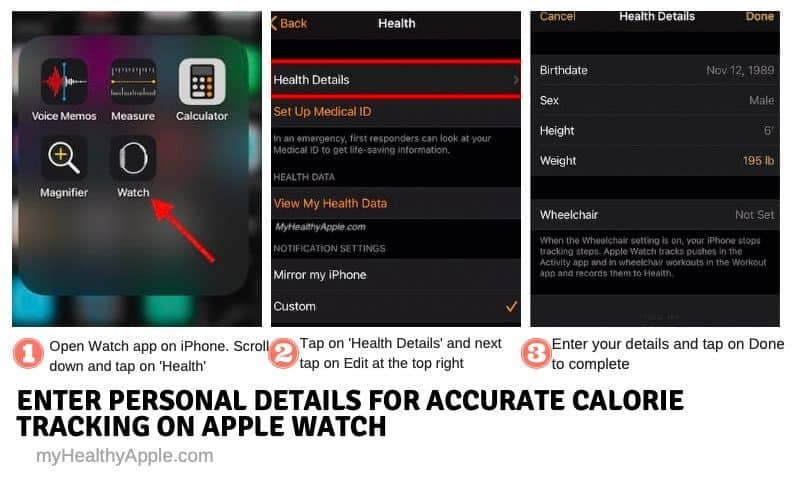
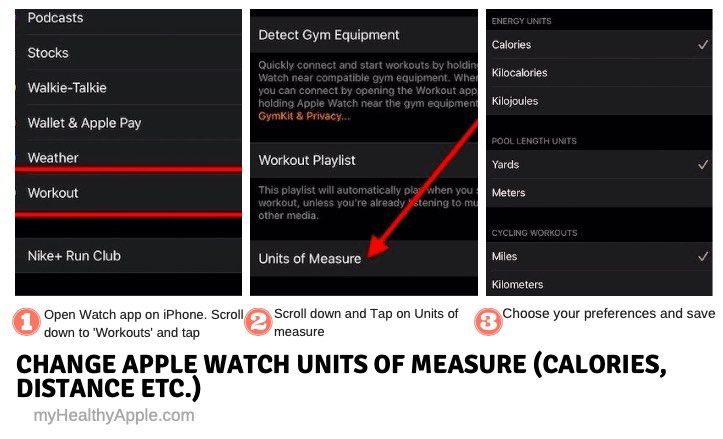
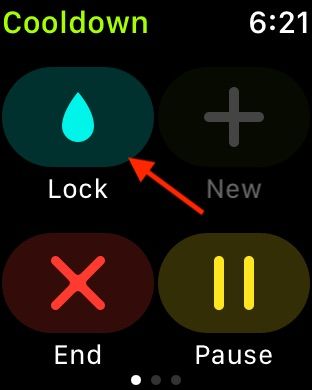
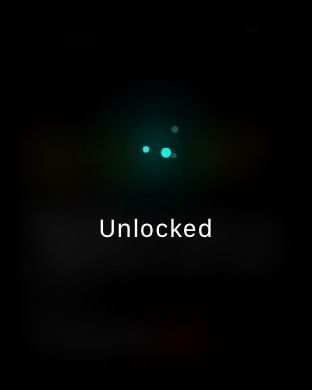
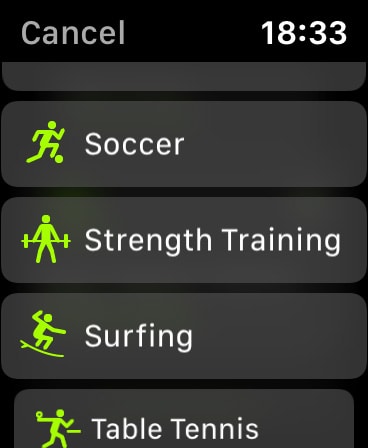
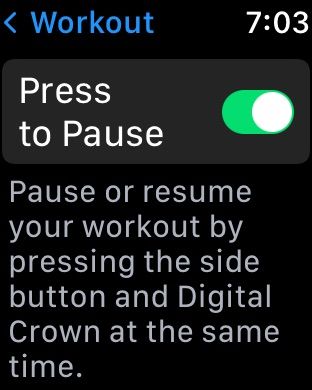
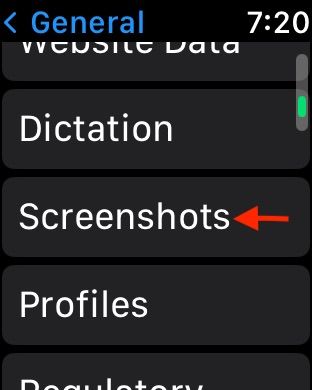

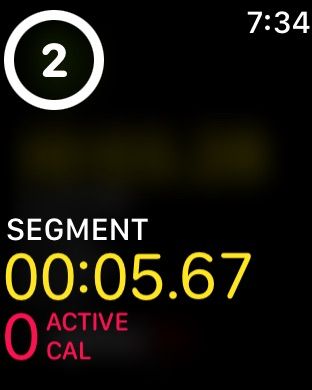
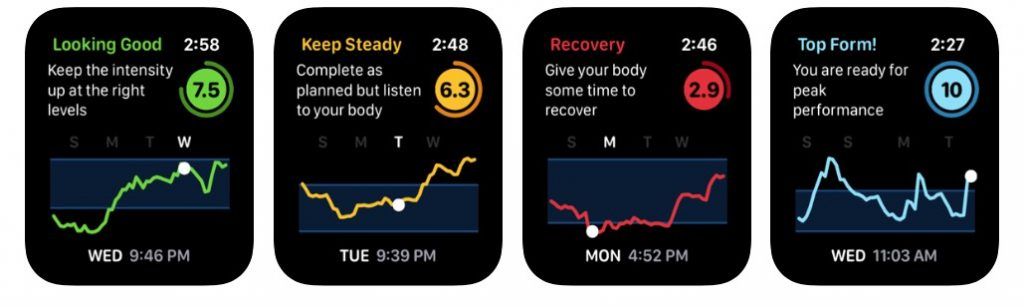 Intuitive interface with Recovery analytics and HRV
Intuitive interface with Recovery analytics and HRV